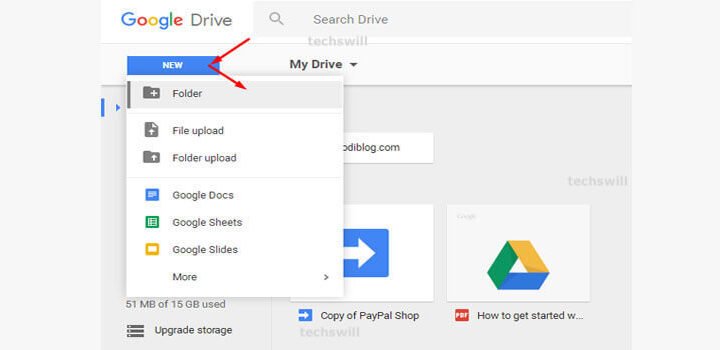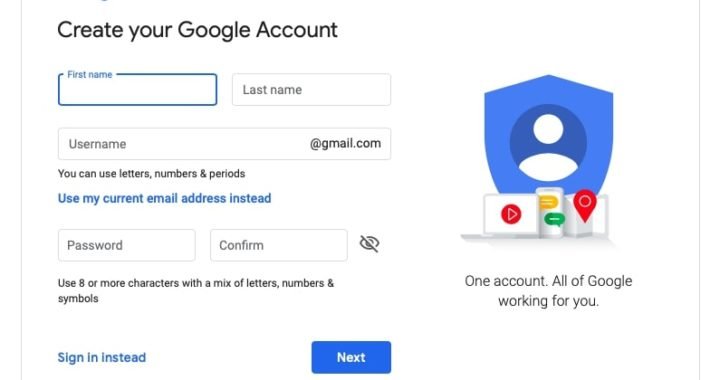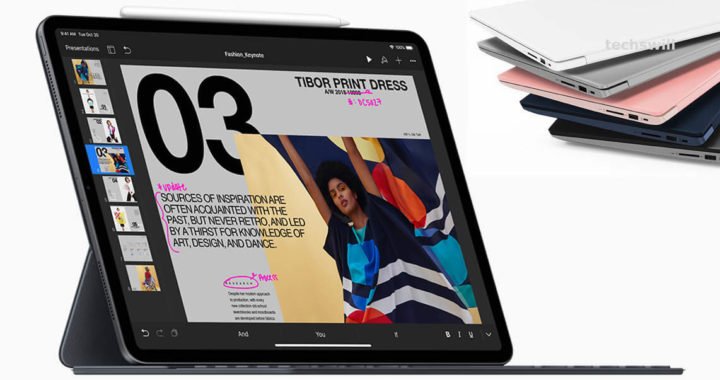How to share big files ?
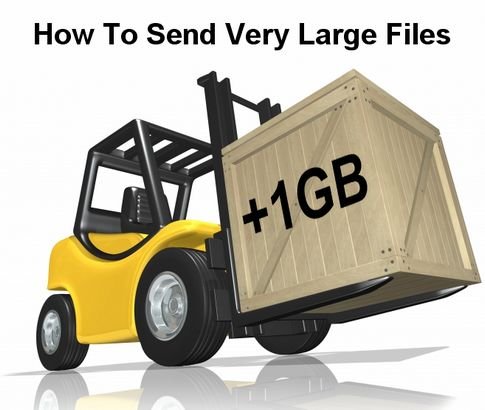
Depending on the size and number of files you need to send, this can be a problem. For instance, Gmail only allows you to attach files of up to 25MB in total to email messages.
Also the large files will quickly eat your storage space quota by lurking in your Sent folder!. To send big files online, there are plenty of good ways to do so without running into trouble and here are few best options, the vast majority of which are free. They do have premium tiers if you want to pay for an improved service.
1. Use a VPN:
“What?”, What does a VPN have to do with sharing large files?
Yeah, not many people know this, some internet service providers (like Virgin Media) use broadband traffic management to moderate upload bandwidth (rather than download).
Using a VPN like our number one choice, ExpressVPN, means that your ISP cannot determine the type of files you’re uploading and therefore cannot in theory apply traffic shaping to your account.

P2P (peer-to-peer), one of the most popular and reliable methods for moving large amount of data, is the one type of content that’s most likely to be flagged and pushed down the priority lines. We have compiled a list of the best VPN services available. Just bear in mind that your mileage will vary and using a VPN can also slow down your connection.
2. Use a specialised service
There’s a new breed of file transfer services that are browser based and have built-in proprietary technology to accelerate the upload of big files. Masv is one of them (the other major players being Aspera and Signiant) and specialises in the transfer of huge (20GB+) files via the cloud.
It offers a pay-as-you-go pricing model with a cost of $0.25 per downloaded GB. There’s no subscription fees, no contracts, no support feess user limits or filesize/bandwidth limits.
While more expensive than traditional file transfer services, Masv and similar services are far, far quicker than Dropbox or Google Drive and are more resilient than the later.
3. Use file compression
One of the easiest solutions to the problem of sending large files is to use file compression software such as the cross-platform program 7-Zip. This is particularly handy if you have multiple files, as you can place these in one folder and compress them all in one go. As a rule of thumb, a large file will transfer faster than a folder containing smaller files of the same size.

7-Zip is available for Windows, Mac and Linux, and can compress files to the regular ZIP format as well as its own slightly more efficient 7ZIP. Most major operating systems can extract ZIP files without any additional software. 7-Zip also lets you set a password to protect the files, so you can share them safely. Just bear in mind though that uploading very large files can time out.
4. Google Drive
Although Gmail messages can only have attachments up to 25MB in size, when files are too large Google gives you the option to place them in your Google Drive and send a link to share. Gmail users can share files and folders up to 10GB in size. Considering that Google’s free tier gives you 15GB of storage, you can repeatedly share large files entirely free of charge (assuming you delete, rinse and repeat).

Google allows you to choose whether to create a link that can be shared with anyone, or one which is only available to people to whom you send the email with the link. Premium plans start from $1.99 (£1.55) per month for 100GB storage.
5. Dropbox
Sign up for this cloud storage service and any files moved into your Dropbox folder can be shared through use of a web link. Some operating systems let you do this by right clicking, for others you may need to log into the site and click the Share link. Most importantly, the person to whom you send the link doesn’t need to be a Dropbox user – they can simply download files from the site.
Dropbox has a free tier which gives you 2GB of storage space, but you can earn more by referring friends to use the service – or increase the limit to 2TB by signing up to Dropbox Plus for $9.99 per month. The latter also allows you much greater control of files, including versioning as well as remote device wipe, and you can set a password for downloads.
6. WeTransfer
WeTransfer is one of the simplest services to use for sharing large files. A few clicks of the mouse and the website will automatically send files for you, and these will be available to download for seven days. Everything is very user-friendly, too, with a step-by-step wizard to walk you through the upload process.
You can transfer up to 2GB on a free account, but for $12 a month (around £9.50) or $120 (around £95) per year you can upgrade to WeTransfer Plus which allows up to 20GB of file transfers at a time, and 1TB of storage. You will also have the option to set a password to download files – plus you can customise backgrounds and emails if you wish.
7. FTP/SFTP
While FTP (File Transfer Protocol) may be fairly old-school when compared with cloud services like Dropbox and Google Drive, it’s still one of the most reliable ways to upload and download files.
All operating systems support FTP and there are plenty of websites and add-ons which support uploading and downloading from within your browser, such as FireFTP. Windows and Mac users can also make use of the free desktop FTP client Cyberduck.

The only downside to this is that you need to have access to a remote server (like a web hosting service). Many companies like DriveHQ offer some free storage space (5GB), and prices can compare very favourably with cloud storage providers.