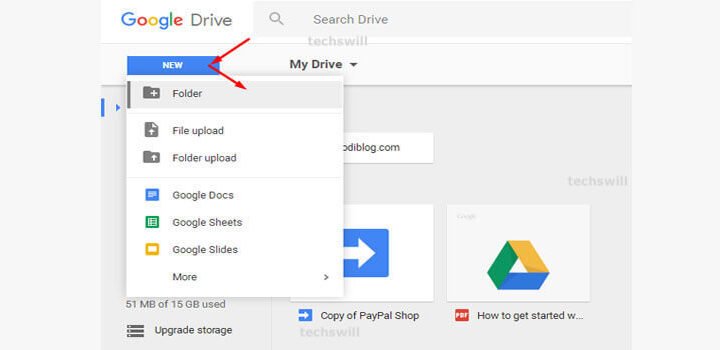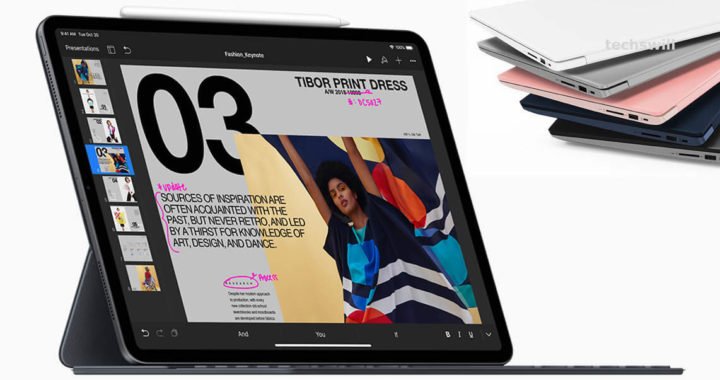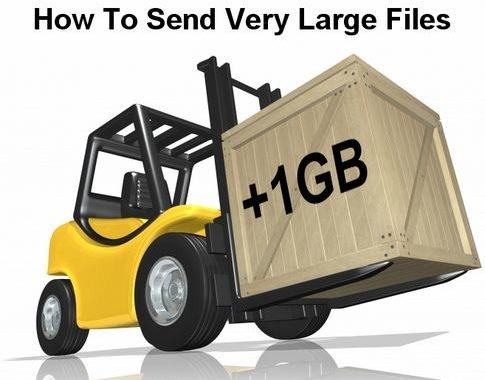How To Use Gmail With Your Custom Domain (For Free)
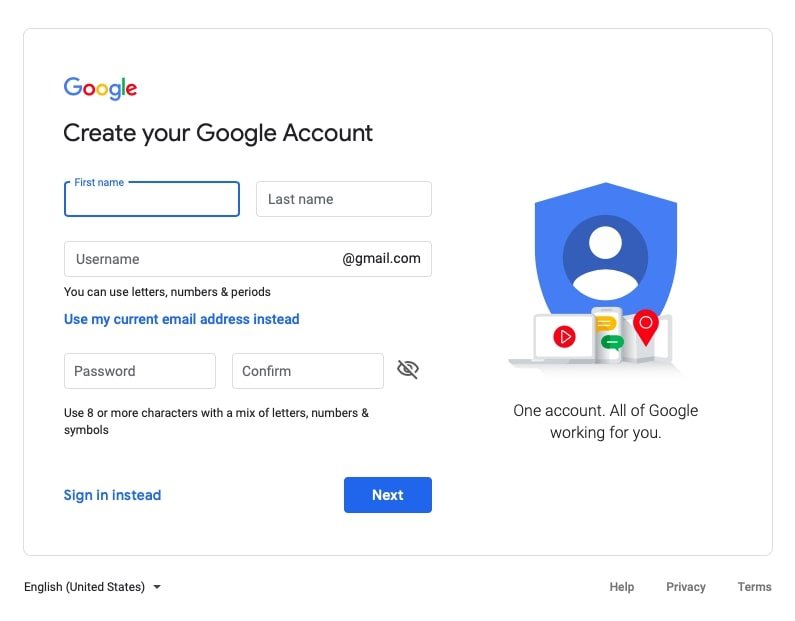
By using G Suite a custom domain can be used as emailer but for which you need to pay. There is a way to use Gmail’s email client with your custom email address.
To create a free custom domain email with Gmail, just register a custom domain, sign up with Gmail, forward the emails to Gmail, and enable Gmail to send as your domain email address. You can immediately start using your new, professional email address for your startup, blog, business website or nonprofit!
Basically, you’ll just forward all the mail from you@yourdomain.org to a Gmail account, and change a setting so outgoing mail says you@yourdomain.org too. That’s it! So let’s jump right in.
Create A Gmail Account
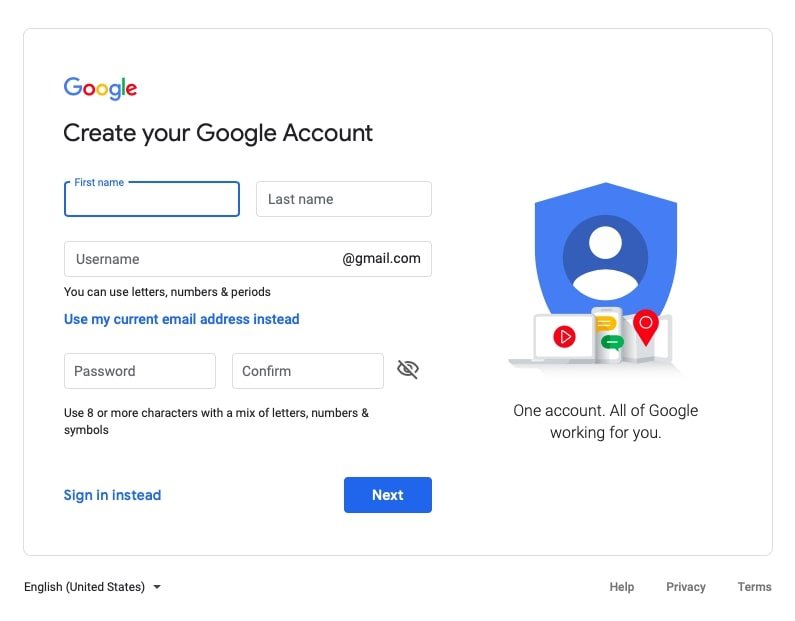
You probably already have a personal Gmail account, and you could use it for your custom email, but just like finances, it’s best to keep business and personal separate. It will make things a lot easier down the road if you upgrade to G Suite or Google for Nonprofits.
Here’s how to make the account:
- Create a Gmail account here and pick a new email address. yourname.organization@gmail.com usually works well.
- Follow the rest of the steps to verify you phone number, create your account, and sign in.
Create Your Professional Email Account Domain
Next, you’ll need to register your custom domain with a registrar that offers email forwarding.
Forward Emails From Your Custom Domain
Now that you’ve got a domain name, you’re going to route emails from your professional address to your Gmail address, so that you can continue to use the Gmail interface.
Below are the instructions for several different web hosts.
GoDaddy
- Login to your account and click your name in the top-right.
- Select My Products from the drop-down
- Click the Manage button next to Workspace Email
- Click Create Forward
- Under Forward this email address, type the address you want to forward (you@yourdomain.org)
- Under To these email addresses, add your Gmail address
- Click Create.
Bluehost
- Login to your Bluehost account
- Under the hosting section click the email link
- Click the forwarding link
- Click the add email button
- Enter the address you would like to be forwarded. (you@yourdomain.org)
- Choose your new Gmail as the destination for the forwarded email
- Click submit.
Enable Gmail To Send From Your Custom Email Addresses
Now that we have emails coming in to Gmail, this step will allow you to send email as you@yourdomain.org for free with Gmail’s SMTP servers.
- Go to this link. If you can enable “Less secure apps,” do so.
- If you get an error, it’s probably because you have 2-Step Verification enabled, like me. Go here to create an app-specific password instead.
- Return to Gmail, click the gear icon, then Settings
- Click Accounts and Import, then Add another email address in the Send mail as section
- Enter your name and you@yourdomain.org, allow Treat as an alias and then Next Step
- Enter the following credentials:
- SMTP Server: smtp.gmail.com
- Username: The part of your gmail address that comes before “@gmail.com”
- Password: Your Gmail or App-specific password
- Port: 587 or 465
- Secure connection using: TLS for 587, SSL for 465
Final Configuration
- You’ll be sent an email with a verification link. Make sure to click it to enable your new address.
- Once you are returned to the Settings page, click Make default next to your new, custom email.
- Send a friend an email to test outgoing messages
- Have them send you a message to confirm incoming messages
And that’s it! You now have Gmail with your own domain for free!
Wrapping it up !
However, I do recommend just signing up for G Suite instead. It’s much simpler and more reliable than the hack described in this post. In addition to a custom email address, you’ll have tons of extra features that make it easier to collaborate, share files, or add or remove users on your domain.
One last note–if you’re a registered nonprofit, you can get G Suite for free via Google for Nonprofits. Regardless of whether you’re a non-profit or for-profit, it’s best to take the long-term view. If you want to switch later, it will be a pain in the butt to transfer all your emails to G Suite. But if you still want a quick fix for the time being, here’s a quick workaround to use gmail with your own, custom domain.