Handy tips to make most use of your gadgets

There are thousands of gadgets with various functions and methods of use.Here are few tips to use them to their true potential.
TV – Smart TV
There are a few options available in the market to add smarts to any television. You can either go for an HDMI dongle style device that can be easily hidden behind the TV (Amazon Fire Stick, Google Chromecast) or get a large box-style device (Apple TV, ACT Stream TV, mini PC).
Either options will give you the control for screen resolution up to 4k and we recommend opting for one that gives you 4k resolution to be future-ready. In case you already have a Smart TV from a reputed brand, then you don’t need to get an extra device. However, most small or unknown brands tend to load an older version of Android and that too half the time without access to the app store. In such cases, it’s best to go for a third-party device for better performance and more app options.
Any speaker – voice assistant
Voice assistant speakers such as Amazon Echo and Google Home are great to use as the louder volume make them easy to operate and interact. But what if you already own a great speaker set up? In that case, you can add the Amazon Alexa voice assistant to a speaker via the Amazon Echo Input. This sleek device can be easily hidden yet offer 3.5mm audio out, Bluetooth, WiFi, etc. In case you want to add Alexa to your automobile speaker, then you will need to invest in Echo Auto. Echo Auto is powered by the car’s cigarette socket and connects to the car’s stereo via Bluetooth or aux port.
Windows computer – Speed up
Windows computer with a standard hard drive/disk, the computer will become slow over a period. If you can afford, upgrade to the expensive SSD storage would solve the issue and speed up your computer. Else, there are some ways to tweak Windows to perform better with your existing hardware itself.
This can be done by enabling performance mode.
Configure Power Management in Windows
- Press the Windows + R keys to open the Run dialog box.
- Type in the following text, and then press Enter. powercfg.cpl.
- In the Power Options window, under Select a power plan, choose High Performance. …
- Click Save changes or click OK.
or
- Open properties of My computer and click on Advanced system settings option.
- In the box that opens up, click on settings for Performance and choose “Adjust for best performance”.
This would disable all animations and optimise display settings, meaning improvement in day to day usage.