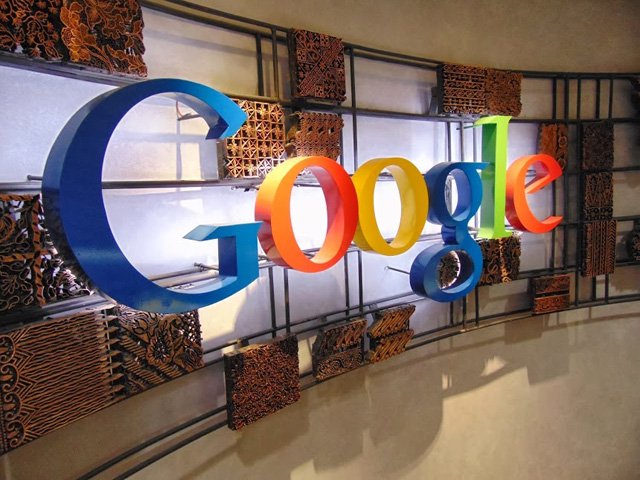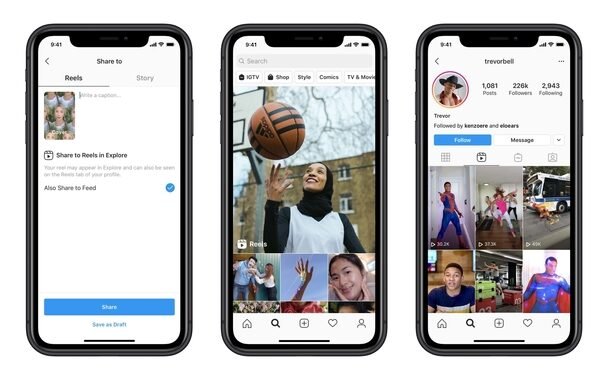iOS 14 problems, here is how to fix the most common iPhone glitches

As all of you know recent launch of iOS has 14 lot of new features, at the same time there are various issues that can ruin Apple’s otherwise beautiful iPhone software upgrade, so we’re here to help you fix the iOS 14 bugs and glitches that you’re running into. Following are the most common iOS14 issues reported by most of the iPhone users.
- Broken WiFi
- Poor battery life
- Spontaneously reset settings.
Apple’s iOS 14.0.1 update fixes most of the issues, as we have noted below in the updated changelog. Here, we’ll explain the top iOS 14 problems along with any fixes that have been already figured out. Many of the solutions involve updating to the latest version of iOS, when we note that an update addressed the issue, consider it fixed for every later version of iOS. Incase if you would like to check how to update to the latest version, head to Settings > General > Software Update > Download and Install, and click Install Now when the option becomes available.
Disconnecting from WiFi: Solved
According to MacWorld, Many users reported Wi-Fi problems with iOS 14, their devices keep losing the connection to their home Wi-Fi when it’s in sleep mode. It’s the latest bump in the road for an update that’s already suffered an embarrassing bug that reverts the new default app customisation feature. The problem appears to be quite common, with several Twitter users making complaints about unreliable connections under iOS 14.
Apparently Apple support already knows about these problems and has already rushed out a new operating system update, iOS 14.0.1, that aims to fix issues preventing iPhones from connecting to WiFi networks. Hopefully this particular problem is included in the fix.
Apple News widget ‘Top Stories’ appears blank: Solved
Some users who have set up widgets for Music or Weather or Apple News have seen its ‘Top Stories’ section appear blank, while other sections are populated with content. Apple expressly added a specific fix to this issue in iOS 14.0.01, which was rushed out a week after iOS 14 was released. It’s unclear if this also fixes issues in other widgets.
Can’t add or edit iOS 14 widgets: Fixed
iOS14 came up with bunch of updates on widgets,. but in case if you are facing difficulties to add or edit the widgets,. possible its due a glitch in the OS. New apps you download may not allow you to add widgets when tapping the + icon in the top right in the screen. No clear indication of this issue being addressed from apple but there is a work around we found which can help you for time being. Just if you open up the app and play around with it first and then close it, you may find that it appears within the widget list after hitting the + icon.
iPhone 7 camera viewfinder shows black screen: Fixed
iPhone 7 users faced an issue with the camera app viewfinder turning completely dark. The users reported that opening the viewfinder in Snapchat or Instagram resulted in a similar black screen. It’s unclear if it was only affecting iPhone 7 users or if other iPhones also been affected. This issue was supposedly fixed in the rushed-out iOS 14.0.1 update, which specifically addressed the problem.
Battery drains faster:
Battery draining fast is most common comment we get to hear these days in iOS Updates. But this time with new iOS14 the rate of draining is at alarming stage. While its still unclear if this OS update actually caused any rapid battery loss. This battery drain may just be temporary until your iPhone gets used to the new update. if you want to extend battery life generally, there are plenty of Apple-recommended ways to do so, like:
- Turning off auto-brightness on your screen
- Settings > General > Accessibility > Display Accommodations.
- Manually keeping it at a low setting. You can also turn off apps refreshing in the background
- Settings > General > Background App Refresh.
- Switch off location services within apps
- Settings > Privacy > Location Services.
- You can easily toggle off several of the above features just by switching to Low Power Mode
- Settings > Battery