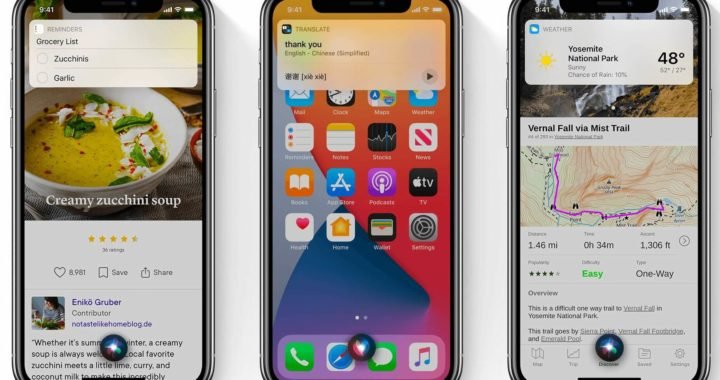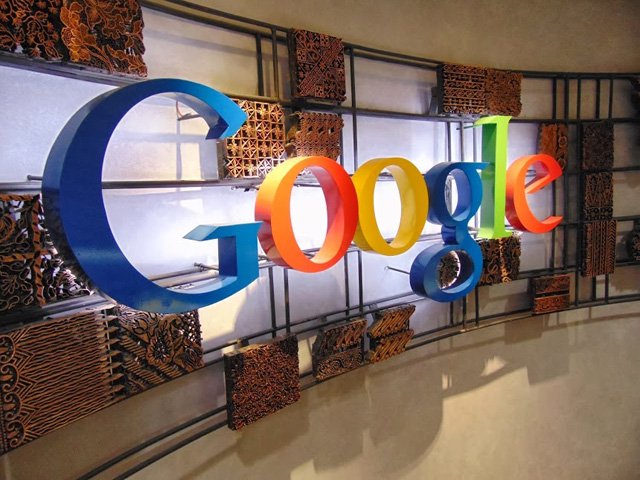Unwrapping the Android 11 Beta on pixel phones

Google released the Android 11 beta for Pixel phones. It features a revamped notification system, a new power menu, and dozens of smaller tweaks. I’ve been using an early version of it provided to me by Google on my Pixel 4 XL for about a week now, and I’m already depending on some of its new features.
Android is a “mature” operating system, which is to say there aren’t a lot of obvious missing features. You might say that mature smartphone operating systems like Android and iOS have the opposite problem: too many features. So Android 11 doesn’t add a lot of new capabilities; instead, it tries to help you handle all of the things your phone already does. The job of a mature operating system is to manage complexity.
Here’s how the Android 11 beta tackles it.
People, Controls and Privacy
Google says it designed Android 11 around three key themes: People, controls and privacy. The people theme focuses on reimagining the way the OS can prioritize your friends and family on the interface. Google decided to do this by creating “conversation notifications,” which will have their own dedicated section on the notification bar.
Android 11 notifications: Priority conversations
Android 11 now prioritizes messaging conversations in the notification shade. A new section header for conversations appears at the top of the shade. It encompasses several changes so users can quickly see and respond to them
First, the message count indicator is bigger and more legible. Google says this will help people see how many unread messages are waiting in a given inbox. Similarly, sender and chat names are larger and easier to read. The primary action toggle is also now bigger and less of a pain to tap with your fingertip. Last, avatars are now in the front of each conversation. Not only are the avatars larger, it’s obvious when more than one recipient is part of a conversation.
In the action front, Google says it improved the functionality of a feature from Android 10. Long-pressing a conversation will mark it as important so it appears first, as well as breaks through Do Not Disturb. Users will now have a clearer idea of what’s going on when they take this particular action.
Developers will need to use the MessagingStyle API and add the shortcut ID to get this all to run smoothly. It applies to most messaging apps. The remainder of your notifications will lineup below conversations.
Chat bubbles:
Google wants you to know that bubbles have graduated from a developer preview feature to a full, user-facing feature. As long as developers toggle the newest version of the BubbleMetadata API, users will be able to grab a conversation in which they are actively engaged and drag it to the home screen where a chat bubble will persist.
This feature is similar to Facebook’s chat heads for Messenger. The bubble floats on top of the phone display as a multitasking feature. Bubbles will automatically use the shortcut’s adaptive icon for resizing purposes. Tapping a bubble brings up a card with the conversation that overlays other apps.
Google says it will have more details for developers on this feature in the coming weeks. We weren’t able to get bubbles working on our devices yet, for what it’s worth.
Media playback controls:
Normally, these would show up at the top of your notifications when music or video is playing, but in Android 11, notifications shade reworks a dedicated, persistent space for all media players so end users can quickly control and even resume content.
Media controls now live in the shade as a persistent card no matter which app is running up front or what notifications have been received. Moreover, the media controls will always be available on the lock screen. New to Android 11 is an output picker, available from the notification shade, that allows people to send audio to headphones, a Bluetooth speaker, or the phone speaker.
Most importantly, Google says that as long as developers toggle the MediaBrowserService API, the media controls will persist even when media sessions are destroyed, or if the phone is rebooted. This means users can quickly jump right back to where they were in that two-hour podcast or playlist.
Smart home controls in the power menu:
The new section is next: Home. It’s where Google is putting buttons for your smart home controls. You can choose which smart home gadgets appear here and also reorder them. With smart lights (which are all I have), you can tap buttons to toggle them on or off, drag on the button to adjust brightness, or long-press to get a bigger UI with more options.

It’s more convenient than Apple’s home controls in Control Center on the iPhone, if only because it’s just one button away instead of a swipe and a long-press.
Android 11’s power menu home controls are powered by the Google Home app. That’s great news because it means that you shouldn’t have to set up your smart home gadgets a second or third time. Google tells me that if smart home companies want to directly support buttons or controls in the power menu without going through the Google Home app, they can.
A word of warning, however: the experience as I’ve described it here only applies to the Pixel. It’s anybody’s guess what Samsung or other manufacturers will do. Samsung has its own payment system, smart home ecosystem, and even its own penchant for remapping a long-press of the power button to Bixby. Google says it’s working with partners to ensure a consistent experience, but we’ll see.
Permissions:
Google is continuing its long trend of locking down what apps are allowed to do in the background in Android 11. My favorite new feature is permission reset, which automatically resets all permissions from apps you haven’t opened in some time.

Android 11 also follows a trend Apple started last year: one-time permission. Now, when an app asks for location information, the only three options that get buttons are “while using the app,” “only this time,” and “deny.” The one-time use option is new and much-appreciated. If an app wants to get permanent background permission, it has to deep-link you into its location permissions inside Android’s settings. Google seems to be discouraging that kind of use.
Lastly, if you tap “deny” on that permission box twice, Android 11 will prevent the app from asking you for your permission again.
Voice Access:
Android has a long list of accessibility features, and Android 11 has an update to one of them that I initially didn’t give enough credit to. Google says that Android 11 now has “an on-device visual cortex that understands screen content and context, and generates labels and access points for accessibility commands.” What that means is that if you’re controlling the phone with your voice, you can speak more naturally by just saying what’s on screen instead of having to identify a number on a grid.
Want to know more about Android 11? Be sure to check out our hub with all the details.
- Learn how to install the Android 11 beta.
- Also Learn How to downgrade from the Android 11 Beta